Adding a new location
The Facilities section of Origin allows you to add as many locations of your facility as required. You can add information like name, address, facility attributes, etc. This allows you to manage multiple locations within the same account.
How to add a location
-
Click on Facilities in the left navigation panel and select Structure from the menu.
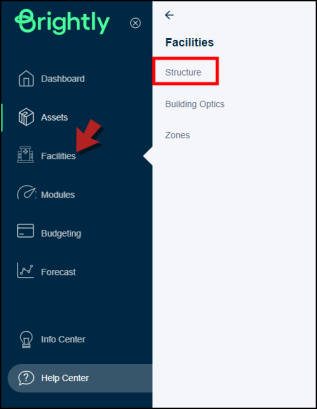
-
On the Structure main page, click on the + Add Location button on the right side.
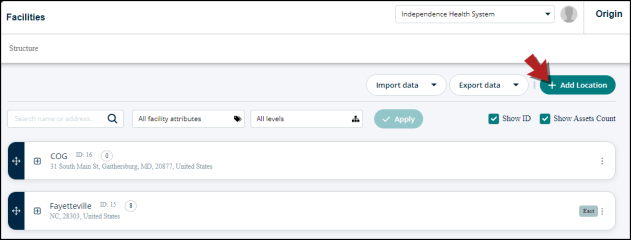
-
A modal will open.
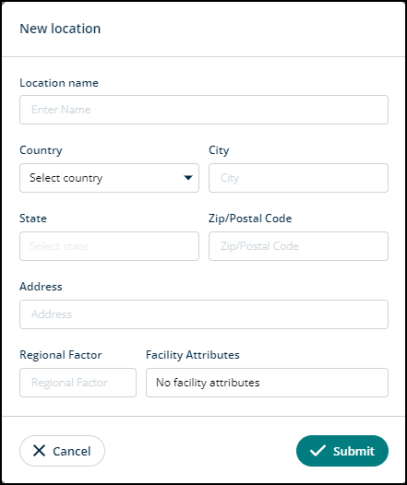
-
Fill in the following information:
-
Location name: Write the name of the location, e.g., ABC Hospital
-
Country: Click on the Select country drop-down to find the required country.
-
City: Name of the city the facility’s located in.
-
State: Name of the state or province the city is in.
-
Zip/Postal Code: The zip or postal code of the city the facility is located in.
-
Address: Write down the complete address here.
-
Regional Factor, %: Note down regional factors here.
-
Facility Attributes: Click inside this box to check facility attributes by Occupancy, Accreditation/AHJ, Ownership, Service Type, and Region. You can check as many attributes as required.
-
-
Click Submit to add this location or Cancel to go back.
